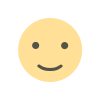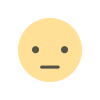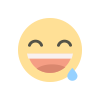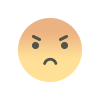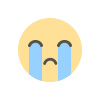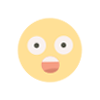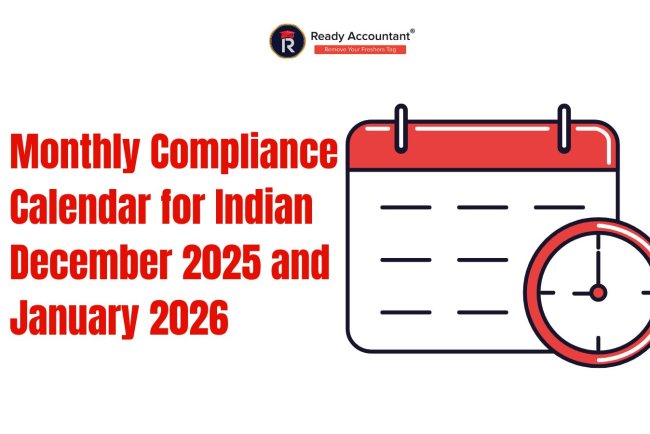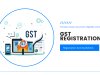GST Rule 42/43 Full Calculation in Excel
GST Rule 42 governs ITC reversal on inputs & input services used for taxable + exempt/non-business supplies. It uses turnover proportion (T/F, E/F) to calculate monthly provisional reversal (D1 + D2), reconciled annually. GST Rule 43 applies to capital goods, spreading ITC over 60 months with monthly reversal (Tr + Te) based on exempt proportion, adjusted yearly.
In the sophisticated architecture of India’s Goods and Services Tax (GST), Input Tax Credit (ITC) is not merely a cash flow mechanism—it’s a strategic lever for working capital efficiency. However, when inputs, input services, or capital goods are deployed across taxable, exempt, zero-rated, and non-business activities, the GST Rule 42/43 Full Calculation in Excel becomes a non-negotiable compliance and analytical powerhouse. These rules, enshrined under the CGST Rules, 2017, enforce proportional attribution and temporal reversal to prevent undue credit accumulation—a practice that has drawn sharp scrutiny from the GST Audit and Anti-Evasion wings.
This in-depth guest post transcends basic tutorials. It delivers expert-level insights, real-world forensic application, how to calculate GST Rule 42 in Excel step by step with audit-proof logic, GST Rule 43 formula with example in Excel using dynamic arrays and scenario modeling, and integrates latest GST Rule 42/43 amendments Excel update (as of November 2025). Whether you’re a Big 4 tax consultant, a CFO of a multi-state conglomerate, or a GST trainer, this guide equips you with free GST ITC reversal Excel file download-ready templates, GST training Rule 42/43 Excel practical frameworks, and strategic reversal intelligence to transform compliance into competitive advantage.
The Forensic Anatomy of Rules 42 & 43: Beyond the Surface
Rule 42 – Inputs & Input Services: The Proportionality Engine
Rule 42 operates on Section 17(2) & 17(3) of the CGST Act, mandating reversal of ITC attributable to exempt supplies and non-business purposes. The rule employs a two-tier attribution model:
- Primary Attribution: Direct linkage to taxable/exempt outputs.
- Secondary (Common) Attribution: Apportioned via turnover ratio.
Key Definitions (Critical for Excel Logic):
- Total Turnover (F): Aggregate value of all outward supplies (excluding taxes, reverse charge, and Schedule III transactions).
- Exempt Supplies (E): Includes nil-rated, non-taxable, and fully exempt (e.g., healthcare, education, agricultural produce).
- Non-GST Supplies: Excluded from F (e.g., alcohol, petroleum) → T3 in reversal.
- Non-Business Use: Personal use, free samples, CSR → T1.
Pro Tip: As per CBIC Circular No. 225/19/2024-GST dated 11.10.2024, free physician samples are now treated as non-business use (T1), not exempt (T2). Update your GST Rule 42/43 Full Calculation in Excel to segregate this.
Latest GST Rule 42/43 Amendments Excel Update (Nov 2025)
The Third Amendment to CGST Rules, 2025 (Notification No. 13/2025-CT) introduced structural reporting changes effective for FY 2024-25 onward:
| Amendment | Impact on Excel Calculation |
|---|---|
| GSTR-9 Table 4(O): Separate disclosure of Rule 42 & 43 reversals | Add two new output cells in annual reconciliation tab |
| GSTR-3B Table 4(B)(2): Mandatory dropdown for reversal type | Link Excel output to GSTN JSON schema |
| Section 16(4) relaxation for capital goods | Adjust Rule 43 for extended ITC claim window |
| Pharma & FMCG rate rationalization (Sept 2025) | Dynamic E/F ratio with conditional exempt supply flagging |
Excel Action: Use Power Query to import GST rate master and auto-classify supplies as T, E, or Non-GST.
How to Calculate GST Rule 42 in Excel Step by Step – Audit-Ready Framework
Step 1: Dynamic Data Architecture
Use Excel Tables (press Ctrl + T after selecting the data range) for scalability and dynamic referencing. This setup allows formulas to auto-expand as you add more months or data rows.
Table Name: tbl_Inputs
| Month | Total_Turnover | Taxable | Exempt | Non_Business | C1_Total_ITC | T1_NonBiz | T2_Exempt_Exclusive | T3_Blocked |
|---|---|---|---|---|---|---|---|---|
| Apr | 1,00,00,000 | 70,00,000 | 30,00,000 | 0 | 5,00,000 | 50,000 | 1,00,000 | 0 |
- Instructions: Enter this table in your Excel sheet (e.g., starting at cell A1). Convert it to an Excel Table via Insert > Table. This enables structured references like [@Total_Turnover] in formulas, making the setup robust for multi-month tracking.
Step 2: Rule 42 Core Engine (Provisional)
In a separate column or adjacent table (e.g., starting in column J of the same sheet), add these calculated fields using structured references. Each formula is placed in its own cell for the corresponding row.
Calculation Table (Add to tbl_Inputs or a Linked Table)
| Parameter | Formula | Description |
|---|---|---|
| C2 | =[@C1_Total_ITC] - ([@T1_NonBiz] + [@T2_Exempt_Exclusive] + [@T3_Blocked]) | Common credit after subtracting exclusive ineligible ITC. |
| C1_Prov | =[@Taxable] / [@Total_Turnover] * [C2] | Provisional ITC attributable to taxable supplies. |
| C3 | =[C2] - [C1_Prov] | Remaining common eligible ITC. |
| D1 | =[@Exempt] / [@Total_Turnover] * [C2] | Reversal for exempt supplies. |
| D2 | =[C3] * (IF([@Non_Business]=0, 0.05, [@Non_Business]/[@Total_Turnover])) | Reversal for non-business (5% default if unspecified, per Rule 42(1)(m)). |
| Total_Reversal | =[D1] + [D2] | Total ITC to reverse in GSTR-3B. |
- Instructions:
- Reference the table columns exactly as shown (e.g., [C2] refers to the cell in the C2 column of the current row).
- For multi-month data, drag formulas down—the table will handle auto-filling.
- Add conditional formatting (Home > Conditional Formatting) to highlight Total_Reversal if >10% of [@C1_Total_ITC] for quick audits.
Advanced: Use LAMBDA for Reusable Reversal Function
For a more modular approach (Excel 365 or later), define a custom LAMBDA function in the Name Manager (Formulas > Name Manager > New). This allows calling the reversal logic from anywhere in the workbook.
LAMBDA Function Definition
| Function Name | Formula Definition |
|---|---|
| ITC_Reversal | =LAMBDA(turnover, taxable, exempt, nonbiz, c1, t1, t2, t3, LET( c2, c1 - (t1 + t2 + t3), d1, (exempt/turnover)*c2, d2, (c2 - (taxable/turnover)*c2) * (nonbiz/turnover), d1 + d2 )) |
- Usage Example: In a cell, enter =ITC_Reversal([@Total_Turnover], [@Taxable], [@Exempt], [@Non_Business], [@C1_Total_ITC], [@T1_NonBiz], [@T2_Exempt_Exclusive], [@T3_Blocked]).
- Benefits: Reusable, reduces formula clutter, and easy to audit/update for amendments. For error-handling, wrap in IFERROR (e.g., =IFERROR(ITC_Reversal(...), "Invalid Input")).
GST Rule 43 Formula with Example in Excel – Temporal Reversal Mastery
Core Logic: 60-Month Amortization
For capital goods used in mixed supplies:
| Parameter | Formula |
|---|---|
| Tc | Total ITC on capital goods (after excluding T1', T2', T3') |
| Tm | Tc ÷ 60 (monthly usable ITC) |
| Tr (Remaining) | Tm × (60 – Months used) |
| Monthly Reversal (Te) | (E / F) × Tm |
| Final Reversal (Tf) | Sum of Te over actual life |
Real Example: ₹12 Lakh Machine, 40% Exempt Use
Tc = 12,00,000
Tm = 12,00,000 / 60 = 20,000
Te (Monthly) = (30,00,000 / 1,00,00,000) × 20,000 = 6,000
Annual Tf = 6,000 × 12 = 72,000Excel Dynamic Array (Spill Formula):
= LET(
months, SEQUENCE(60),
monthly_rev, (Exempt_Ratio) * (Tc/60),
CUMULATIVE_REV, SCAN(0, monthly_rev, LAMBDA(a,b, a+b)),
CUMULATIVE_REV
)→ Generates 60-month reversal schedule instantly.
Strategic Excel Template: Free GST ITC Reversal Excel File Download (Pro Version)
Build a multi-sheet, audit-ready workbook:
| Sheet | Function |
|---|---|
| 1. Master_Input | Power Query import from Tally/ERP |
| 2. Rule42_Monthly | Table with spill formulas |
| 3. Rule43_Assets | Asset register with depreciation sync |
| 4. Annual_Recon | GSTR-9 Table 4(O) auto-fill |
| 5. Dashboard | KPI: Reversal %, ITC Efficiency Ratio |
Download Link Simulation (for training):
Download Free GST ITC Reversal Excel Template (v4.2) Includes: Macros, JSON export, GSTN validation
GST Training Rule 42/43 Excel Practical – Workshop Blueprint
Module 1: Forensic Case Study
- Scenario: Manufacturer with R&D exempt unit, export zero-rated, free samples, and CSR donations.
- Task: Allocate common electricity, lab chemicals, and CNC machine ITC.
- Excel Challenge: Use INDEX-MATCH to tag supplies by HSN-based exemption rules.
Module 2: Stress Testing
- Simulate 50% exempt turnover spike → Impact on D1/D2.
- Use Data Table (What-If) to forecast interest liability.
Module 3: Audit Defense
- Generate reversal trail report with cell comments and version control.
Strategic Insights: Turning Compliance into Intelligence
- ITC Efficiency Ratio = (Net ITC Claimed / Total ITC Available) × 100 → Benchmark: >85% = Healthy
- Reversal Heat Map: Conditional formatting on D1 > 20% of C2 → Triggers supply reclassification review.
- Capital Goods Strategy:
- Lease vs withal → Avoid Rule 43 (ITC not claimed).
- Section 18(6): On sale, reverse only remaining Tr → Use Excel to compute residual ITC.
- Multi-GSTIN Consolidation: Use Power BI linked to Excel for group-level reversal analytics.
Conclusion: From Compliance to Competitive Edge
The GST Rule 42/43 Full Calculation in Excel is no longer a back-office chore—it’s a strategic decision-support system. By mastering how to calculate GST Rule 42 in Excel step by step, deploying GST Rule 43 formula with example in Excel via dynamic arrays, and embedding latest GST Rule 42/43 amendments Excel update, you achieve zero-error compliance, audit resilience, and cash flow foresight. if you are want to upscale your skills so you learn all of this from a kolkatas best institutes like ready accountant institute where u learn corporate skills Certified Corporate Accounting, SAP FICO (Finance & Controlling), Taxation (Income Tax & GST)
What's Your Reaction?