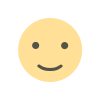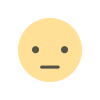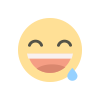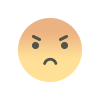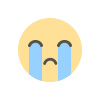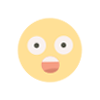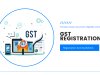Mastering VLOOKUP, HLOOKUP & XLOOKUP A Complete Guide
explains how VLOOKUP, HLOOKUP, and XLOOKUP functions in Excel help finance and accounting professionals efficiently search and retrieve data. It highlights their importance in Certified Corporate Accounting, SAP FICO, and Taxation (Income Tax & GST) tasks like reconciling accounts, matching tax rates, and automating reports. While VLOOKUP and HLOOKUP have limitations, XLOOKUP offers more flexibility, speed, and accuracy—making it the modern choice for data analysis and financial reporting.
Introduction:
Microsoft Excel is one of the most powerful and trusted tools for data management and analysis. From students to working professionals, everyone relies on Excel to organize, analyze, and visualize data efficiently.
In this blog, we’ll dive into some of Excel’s most powerful features — Lookup functions such as XLOOKUP, VLOOKUP, HLOOKUP, and LOOKUP. These tools are essential for anyone who wants to work smarter and faster with large datasets.
You’ll learn how these functions work, where to use them, and see practical examples that make data handling much easier. Whether you’re just starting out or already comfortable with Excel, mastering these functions will help you boost your confidence and efficiency when managing complex data.
Let’s explore these advanced Excel tools together and take your spreadsheet skills to the next level!
What Are Lookup Functions in Excel?
Lookup functions in Excel are powerful tools that allow you to search for specific data in a table or range and return related information automatically. These functions are essential for anyone working with large datasets, financial records, or inventory lists, as they save time, reduce errors, and simplify data analysis.
The most commonly used lookup functions in Excel are VLOOKUP, HLOOKUP, XLOOKUP, and LOOKUP. Each of these functions has unique features and use cases, which we will explain below.
1. VLOOKUP (Vertical Lookup)
Purpose:
VLOOKUP searches for a value in the first column of a table and returns a value from the same row in another column. It is widely used for vertically organized datasets.
Syntax:
Example:
Suppose you have a list of employee IDs in column A and their salaries in column B. Using:
will return the salary of employee ID 101.
Key Points:
-
lookup_valueis the value you want to search for. -
table_arrayis the range of cells containing the data. -
col_index_numis the column number from which to return the value. -
[range_lookup]can be TRUE (approximate match) or FALSE (exact match).
Limitations:
-
Can only search in the first column of the range.
-
Cannot search from right to left.
2. HLOOKUP (Horizontal Lookup)
Purpose:
HLOOKUP searches for a value in the first row of a table and returns a value from a specified row. It is useful for horizontally organized data.
Syntax:
Example:
If product names are in the first row and their prices are in the second row, using:
will return the price of ProductA.
Key Points:
-
row_index_numspecifies the row from which to return the value. -
[range_lookup]works the same as in VLOOKUP.
Limitations:
-
Can only search in the first row of the range.
-
Less flexible for large datasets compared to XLOOKUP.
3. XLOOKUP (Modern Lookup)
Purpose:
XLOOKUP is a modern and more flexible replacement for both VLOOKUP and HLOOKUP. It can search vertically or horizontally, return exact matches by default, and handle missing values gracefully.
Syntax:
Example:
searches for employee ID 101 in column A and returns the corresponding salary from column B. If the ID does not exist, it returns "Not Found".
Advantages over VLOOKUP/HLOOKUP:
-
Can search both left/right and up/down.
-
Handles missing values with a custom message.
-
Allows approximate and exact matches.
-
Can return multiple values or entire rows/columns.
4. Lookup (Classic Lookup Function)
Purpose:
The classic LOOKUP function can search either a single row or column and return a corresponding value. While less commonly used now, it is still helpful for simple data searches.
Syntax:
Example:
If you have sales targets in one column and achieved sales in another, LOOKUP(500, A:A, B:B) can return the achieved sales corresponding to the target value of 500.
Key Point:
LOOKUP is more limited than XLOOKUP and requires sorted data for accurate results.
| Feature | VLOOKUP | XLOOKUP |
|---|---|---|
| Availability | Older versions of Excel | Excel 365 and Excel 2021 |
| Search Direction | Only searches top to bottom and left to right | Can search any direction (up, down, left, or right) |
| Column Index Number | You must specify a column number (e.g., 2, 3, etc.) | No need for column numbers; just specify lookup and return ranges |
| Handling Missing Values | Returns #N/A if not found | Can return a custom message (e.g., “Not Found”) |
| Data Range Sensitivity | Breaks if columns are added or removed | Automatically adjusts with dynamic ranges |
| Performance | Slower with large datasets | Faster and more efficient |
| Ease of Use | Simple but limited | More flexible and powerful |
VLOOKUP: The Classic Vertical Lookup
Syntax:
=VLOOKUP(lookup_value, table_array, col_index_num, [range_lookup])
Real-Life Example:
Suppose you’re calculating Input Tax Credit (ITC) and need to fetch GST rates based on HSN codes from a tax rate table.
=VLOOKUP(A2, TaxRateTable, 2, FALSE)
This formula looks up the HSN code in cell A2, searches the TaxRateTable, and returns the corresponding rate from the second column.
Tips:
- The search column must be the first column in the range.
- It only returns data from columns to the right.
- Use FALSE to ensure exact matches.
Limitations:
- Can’t search to the left of the lookup column.
- Breaks if columns are added or removed.
- Slower performance on large datasets.
Despite these limitations, VLOOKUP remains widely used in legacy accounting systems and SAP FICO exports.
HLOOKUP: Horizontal Data Lookup
Syntax:
=HLOOKUP(lookup_value, table_array, row_index_num, [range_lookup])
Real-Life Example:
You have quarterly tax data arranged in columns (Q1, Q2, etc.), and you want to extract the GST paid in Q2:
=HLOOKUP("Q2", TaxSummaryTable, 2, FALSE)
This retrieves the second row value under the "Q2" column.
Best For:
- Time-based datasets arranged horizontally
- Pivot tables and report exports from SAP
Drawbacks:
- Only searches in one direction (downward).
- Requires a fixed row number, which breaks easily if layout changes.
Although less popular than VLOOKUP, HLOOKUP is still useful in some Taxation reports and custom SAP templates.
Using XLOOKUP with a Range of Values
Normally, XLOOKUP searches for an exact match, but you can also use it to find the closest match within a range of values — for example, when you need to find the right tax rate or discount based on an income amount.
Syntax
When working with ranges, the key argument is [match_mode]:
-
0– Exact match (default) -
-1– Exact match or next smaller item -
1– Exact match or next larger item
Finding Income Tax Rate by Income Range
Suppose you have this table:
| Income Limit | Tax Rate |
|---|---|
| 250000 | 0% |
| 500000 | 5% |
| 1000000 | 20% |
| 1500000 | 30% |
Expert Tips to Master Lookup Functions
- Use named ranges or convert ranges into Excel Tables (Ctrl + T) for better readability
- Use MATCH() with VLOOKUP or HLOOKUP for dynamic column or row selection
- Handle errors using IFERROR() or if_not_found in XLOOKUP
- Combine lookup functions with SUMIFS, INDEX, FILTER, and more for advanced analytics
- Remember: XLOOKUP is only available in Excel 365/2021—consider upgrading if you're on an older version
You can learn these advanced Excel functions from various platforms, or from Kolkata’s best institute for accounting, Ready Accountant, which offers practical training for students and professionals.
Conclusion
Mastering VLOOKUP, HLOOKUP & XLOOKUP goes beyond just learning formulas—it’s about boosting your efficiency and reliability in handling financial and accounting data.
Whether you're:
- Reconciling thousands of SAP FICO transactions
- Automating GST or Income Tax calculations
- Managing data in Certified Corporate Accounting
...these functions will save time, reduce manual errors, and enhance your reporting skills.
While VLOOKUP and HLOOKUP still serve specific use cases, XLOOKUP is the future. If you haven’t started using it, now is the perfect time to make the switch.
What's Your Reaction?