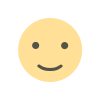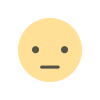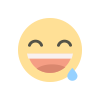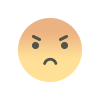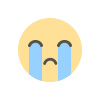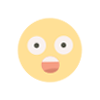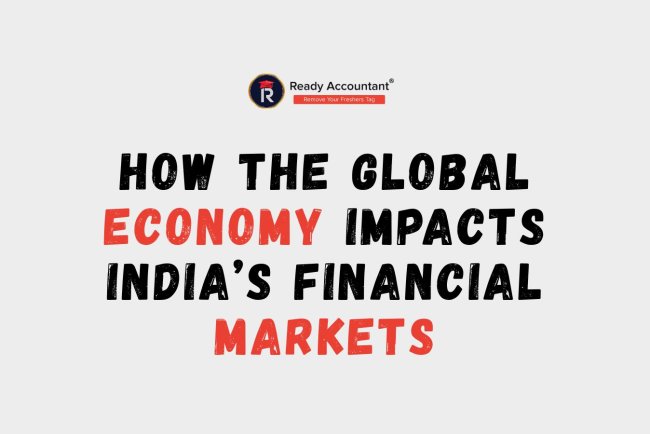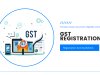20 Advanced Excel Formulas:
The Advanced Excel Formulas course is designed for professionals who want to elevate their data analysis and spreadsheet skills. This course covers powerful functions such as VLOOKUP, INDEX-MATCH, IFERROR, SUMIFS, COUNTIFS, TEXT functions, and dynamic array formulas like FILTER and SORT. You'll also learn how to create nested formulas, automate calculations, and solve complex problems with logical and statistical functions. Ideal for individuals in accounting, finance, marketing, and data analysis roles, this course builds confidence in handling large datasets efficiently. Whether you're preparing reports, forecasting trends, or optimizing workflows, mastering advanced Excel formulas can significantly boost your productivity. Enroll now to sharpen your Excel skills and stand out in the workplace.

In today’s data-driven world, Microsoft Excel is a must-have tool for professionals. Beyond basic functions like SUM and IF, advanced Excel formulas can greatly enhance productivity and decision-making. This article highlights 20 powerful Excel formulas that can help you master spreadsheets and work smarter.
If you're serious about building your Excel skills, consider enrolling in an Advanced Excel Course can boost your productivity and career prospects.
1. INDEX()
The INDEX function provides the value within a cell at the intersection of a row and a column. It's commonly used in dynamic dashboards and data pulling.
Formula:
=INDEX(array, row_num, [column_num])
2. MATCH()
When used with INDEX, the MATCH function returns the location of a value within a range.
Formula:
=MATCH(lookup_value, lookup_array, [match_type])
3. VLOOKUP()
A well-known function to search for values in a vertical column.
Formula:
=VLOOKUP(lookup_value, table_array, col_index_num, [range_lookup])
4. HLOOKUP()
Like VLOOKUP, but looks data sideways down rows.
Formula:
=HLOOKUP(lookup_value, table_array, row_index_num, [range_lookup])
5. XLOOKUP() (Excel 365+)
The new VLOOKUP and HLOOKUP replacements with greater flexibility.
Formula:
=XLOOKUP(lookup_value, lookup_array, return_array, [if_not_found])
6. IFERROR()
Surround any formula to catch and handle errors nicely.
Formula:
=IFERROR(formula, value_if_error)
7. SUMIFS()
Adds together values against multiple criteria.
Formula:
=SUMIFS(sum_range, criteria_range1, criteria1, [criteria_range2, criteria2], .)
8. COUNTIFS()
Counts the cells that match multiple criteria.
Formula:
=COUNTIFS(criteria_range1, criteria1, [criteria_range2, criteria2], .)
9. TEXT()
Used to convert numbers to text in a certain format. Excellent for formatting dates, times, or currencies.
Formula:
=TEXT(value, format_text)
10. CONCATENATE() / TEXTJOIN()
Join values from multiple cells into one.
- CONCATENATE Formula:
=CONCATENATE(text1, text2, .) - TEXTJOIN Formula (More Flexible):
=TEXTJOIN(delimiter, ignore_empty, text1, text2, .)
11. LEFT(), RIGHT(), MID()
Pull out specific parts of text from a string.
- LEFT Formula:
=LEFT(text, num_chars) - RIGHT Formula:
=RIGHT(text, num_chars) - MID Formula:
=MID(text, start_num, num_chars)
12. LEN()
Returns the length of a text string.
Formula:
=LEN(text)
13. TRIM()
Removes all unnecessary spaces from text apart from a single space between words.
Formula:
=TRIM(text)
14. INDIRECT()
Returns the reference given by a text string. Handy for dynamically changing references.
Formula:
=INDIRECT(ref_text)
15. OFFSET()
Returns a reference that is a specified number of rows and columns from a cell.
Formula:
=OFFSET(reference, rows, cols, [height], [width])
16. ARRAYFORMULA() / Array Functions
Used to calculate multiple values on one or more items in an array.
Example (Using Excel 365):
=SUM(FILTER(A2:A10, B2:B10="Yes"))
17. CHOOSE()
Choose a value from a list by an index number.
Formula:
=CHOOSE(index_num, value1, [value2], .)
18. NOW() and TODAY()
Returns the current date and time or the date only.
Formula:
=NOW() or =TODAY()
19. RANK.EQ()
Ranks a number against numbers in a list.
Formula:
=RANK.EQ(number, ref, [order])
20. SUBTOTAL()
Returns a subtotal in a list or database, and ignores hidden rows depending on the function used.
Formula:
=SUBTOTAL(function_num, ref1, [ref2], .)
How to Build Your Advanced Excel Skills
While self-learning through blogs and videos is a good start, structured learning through an Advanced Excel Course ensures a solid foundation. These courses are designed to teach not just the formulas, but also real-life use cases, shortcuts, and best practices.
If you're unsure where to begin, simply search for "Advanced Excel Course near me" to discover local institutes like Ready Accountant. Some benefits of enrolling in a formal course include:
- Hands-on assignments and projects
- Expert guidance and doubt resolution
- Certification to prove your competence
- Mastering the new Excel features (particularly in Office 365)
Conclusion
Excel is much more than a spreadsheet software—it's a data management, analysis, and reporting powerhouse. By learning these 20 Advanced Excel Formulas, you are not only increasing your Advanced Excel proficiency but also becoming an invaluable asset in any data science career.
What's Your Reaction?