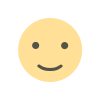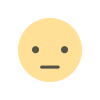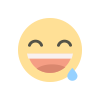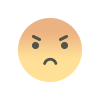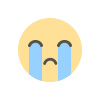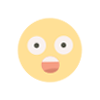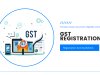Top 20 SAP FICO Shortcut Keys for Faster Financial Management
The "Top 20 SAP FICO Shortcut Keys" provide quick access to commonly used functions within the SAP FICO (Financial Accounting and Controlling) module, improving user efficiency and navigation. These shortcuts streamline processes such as creating journal entries, accessing transaction codes, and navigating between screens. For example, F-02 is used for general ledger posting, while F-03 helps with clearing transactions. Shortcuts like CTRL+S for saving and CTRL+P for printing are universal across many SAP screens. Mastering these keys is essential for professionals working in finance and accounting roles using SAP, as it saves time and enhances productivity. Learning these shortcuts can significantly benefit individuals pursuing a SAP FICO training course online or working in real-time SAP environments.
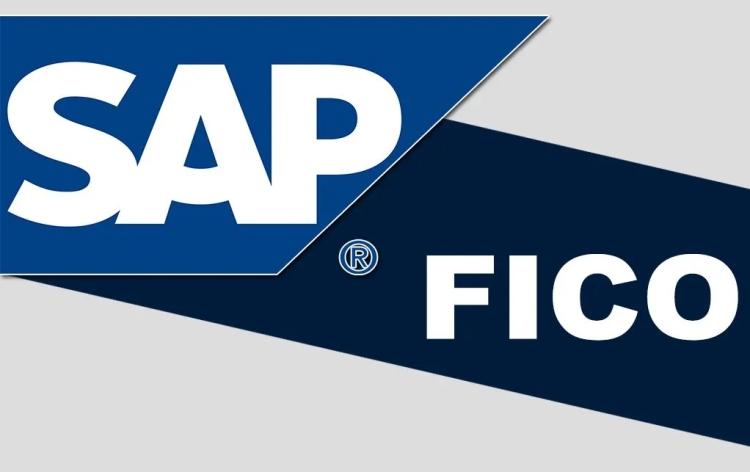
SAP FICO is a key SAP ERP module for monetary accounting and controlling, helping streamline processes and improve information accuracy. mastering shortcut keys is vital for SAP FICO users to boost efficiency and reduce manual work. whether you're taking a SAP FICO course knowing those shortcuts can enhance your productivity. here's a quick look at the Top 20 SAP FICO Shortcut Keys each finance professional should know.
Why Are SAP FICO Shortcut Keys Important?
In the fast-paced finance and accounting domain, speed and accuracy are critical. SAP FICO entails extensive statistics entry, record era, and navigation across various screens and modules. the use of mouse clicks repeatedly can slow you down. That’s where shortcut keys come into play:
- Increased Efficiency: Reduce time spent on routine tasks.
- Improved Navigation: Seamlessly switch between displays.
- Error Reduction: Avoid misclicks that can lead to data errors.
- Expert Aspect: Shortcut keys showcase your command over the SAP software program, setting you apart from your friends.
whether or not you’re preparing for your next project or brushing up your talents in a GST course, knowing these SAP FICO shortcuts will give you a competitive advantage.
Top 20 SAP FICO Shortcut Keys
Here’s a curated list of the top 20 SAP FICO Shortcut Keys you should grasp:
1. /N
Function: Ends the current transaction and opens a new one.
Use Case: Fast start a new transaction without logging out or going back to the SAP easy access menu.
2. /O
Function: Opens a new session.
Use Case: Allows multitasking by letting you run multiple transactions simultaneously.
3. /I
Function: Deletes the current session.
Use Case: Close unwanted sessions without affecting your system.
4. Ctrl + S
Function: Save.
Use Case: save any facts or documents instantly.
5. F3
Feature: Pass back to the previous screen.
Use Case: Best for navigating back without losing changes.
6. F4
Function: Show possible entries (help).
Use Case: Bring up field-specific help or dropdown alternatives.
7. F8
Function: Execute or run the file.
Use Case: Used to run reviews or execute transactions.
8. F5
Feature: Go to the next screen in a transaction.
Use Case: Helpful when processing step-by-step screens in FICO.
9. F7
Function: Shows the overview screen.
Use Case: Useful when reviewing financial files.
10. Shift + F3
Feature: Cancel the current transaction.
Use Case: Properly exit without saving changes.
11. Ctrl + P
Function: Print.
Use Case: Print documents, reports, or entries.
12. Ctrl + F
Function: Find.
Use Case: Look for specific data within a display.
13. Ctrl + Page Down
Function: Scroll to the next tab.
Use Case: Useful in multi-tabbed transaction windows.
14. Ctrl + Page Up
Function: Scroll to the previous tab.
Use Case: Navigate again between tabs in economic monitors.
15. Ctrl + Y
Function: Activate block selection mode.
Use Case: Useful for selecting multiple rows of data.
16. Ctrl + C
Feature: Copy selected content.
Use Case: For copying text or data between screens.
17. Ctrl + V
function: Paste.
Use Case: Used in conjunction with Ctrl + C.
18. Ctrl + X
Feature: Cut.
Use Case: For removing and relocating data entries.
19. /nex
Function: Exit all sessions.
Use Case: Logs you out of SAP completely and closes all sessions.
20. Ctrl + Shift + F3
Function: Display technical names.
Use Case: Exhibits technical field names that are helpful for configuration or support tasks.
Integrating Shortcut Key gaining knowledge of with professional courses
If you're planning to enhance your career with a SAP FICO course, ensure the curriculum includes practical schooling on those shortcut keys. Furthermore, enrolling in an Accounting course with SAP FICO publicity will make you more task-ready and efficient.
Additionally, if you're managing GST data, combining SAP FICO knowledge with a GST course will help you automate filings, generate reports, and ensure compliance using SAP features.
Final Thoughts
Mastering the top 20 SAP FICO Shortcut Keys is not just about pace; it's about becoming a smart SAP user who can handle high volumes of data, multitask efficiently, and reduce the chances of errors. In today’s competitive task market, these small yet powerful tools can give you a part.
What's Your Reaction?