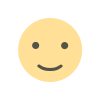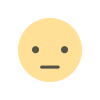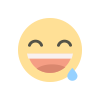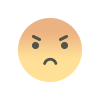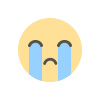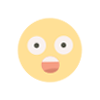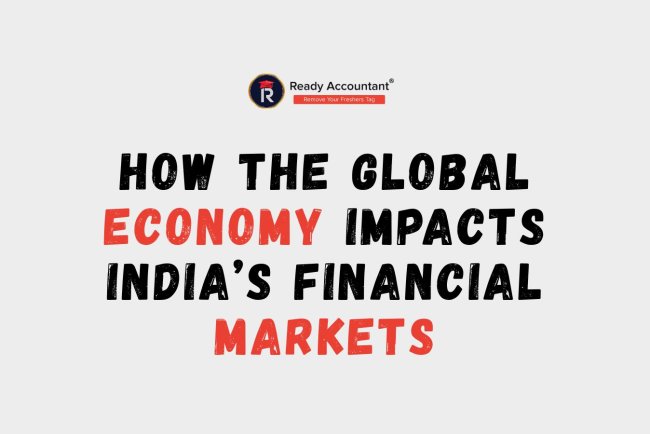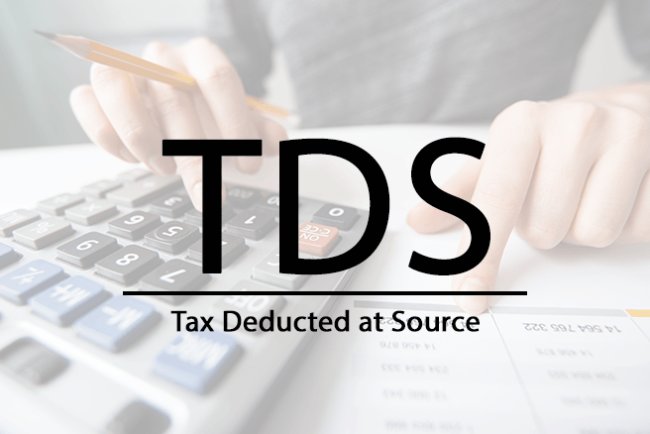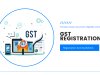TOP Secret TallyPrime Shortcut Keys for Accountants
This blog post reveals powerful TallyPrime shortcut keys every accountant and finance student should know. These shortcuts help speed up tasks like creating vouchers, navigating reports, generating GST/TDS returns, and printing/exporting data. Mastering them boosts efficiency in Certified Corporate Accounting, SAP FICO (Finance & Controlling), and Taxation (Income Tax & GST). Whether you're a student, corporate accountant, or taxation professional, learning these keys will enhance your accuracy, save time, and prepare you for top accounting jobs.
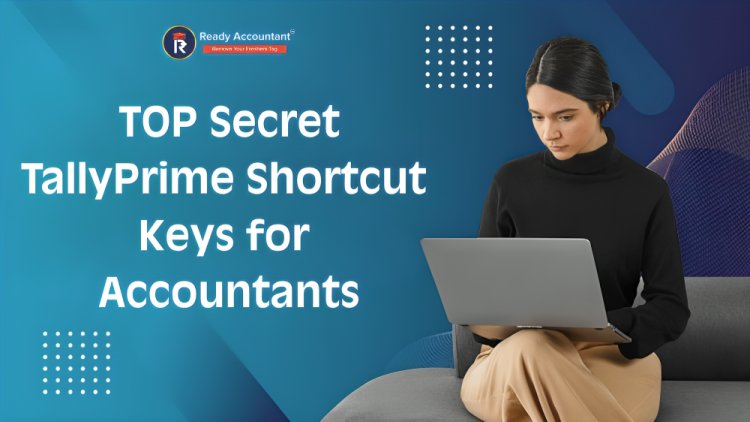
If you're using TallyPrime in real-world accounting, you already know it’s powerful. But here’s a fact most users miss: you can double your speed just by using shortcut keys.
This guide reveals TOP Secret TallyPrime Shortcut Keys for Accountants that every accounting student, professional, and business owner should know—especially if you're pursuing:
-
Online Accounting Certification Courses
Why Shortcut Keys Matter in TallyPrime
Mastering shortcut keys:
-
Increases data entry speed
-
Improves reporting accuracy
-
Enhances navigation without a mouse
-
Saves valuable working hours
These skills are highly valued in programs such as:
-
Short-Term Courses for GST & Taxation
-
SAP FICO & Tally Training Institutes
Full List of TallyPrime Shortcut Keys
| Function | Shortcut Key | Purpose |
|---|---|---|
| Open Company | Alt + F3 | Load or open another company |
| Shut Company | Alt + F1 (x2) | Close the current company |
| Create Ledger/Item on the fly | Alt + C | Create a new ledger or stock item during entry |
| Modify Master | Ctrl + Enter | Alter the master from any report or screen |
| Duplicate Voucher | Alt + 2 | Instantly duplicate any voucher |
| Delete Voucher or Master | Alt + D | Delete selected entry (careful!) |
| Voucher Types | ||
| — Contra | F4 | Bank to cash or vice versa |
| — Payment | F5 | Record expense or payment |
| — Receipt | F6 | Record income or received payment |
| — Journal | F7 | For non-cash adjustments (Tax entries, depreciation, etc.) |
| — Sales | F8 | Create a sales invoice |
| — Purchase | F9 | Record purchase bills |
| — Credit Note | Ctrl + F8 | Sales return |
| — Debit Note | Ctrl + F9 | Purchase return |
| Report Navigation | ||
| Go To (Any Report) | Alt + G | Quick navigation to any report |
| Company Features | F11 | Enable/disable modules (GST, TDS, Payroll, etc.) |
| Company Configuration | F12 | Modify company-specific settings |
| Detailed/Condensed View | Alt + F1 | Toggle detailed report view |
| Print Current Report | Alt + P | Direct print |
| Export Report | Alt + E | Export data to Excel, CSV, etc. |
| Email Report | Alt + M | Email report directly from Tally |
| Data Menu | Alt + Y | Backup, restore, and more |
| Hide Menu | Ctrl + F1 | Clear side navigation to focus on the report |
| Quit Current Screen | Ctrl + Q | Go back/exit the current screen |
| Create Stock Item | Alt + H | Stock entry |
| List of Vouchers | Alt + L | View full voucher list |
| Inventory Summary | Ctrl + F9 | Open Inventory Summary |
| Ledger Report | D → L | Display the ledger account |
| Day Book | D → Y | See all daily transactions |
| Trial Balance | D → T | View trial balance |
| Balance Sheet | D → B | Generate a balance sheet |
| Profit & Loss A/C | D → P | See your income/expense status |
| GST Summary | D → G | View GSTR reports |
| TDS Report | D → O | View TDS deductee/collector summary |
| Payroll Report | D → R | View employee salary reports |
| Change Voucher Mode | Ctrl + H | Toggle between Single & Double entry |
| Calculator in Tally | Ctrl + N | Use in-built calculator |
Expert Tip for Tally Learners
These shortcuts are part of industry-oriented training, like:
-
Certified Corporate Accounting – where fast data entry is critical
-
SAP FICO (Finance & Controlling) – where ledger consistency matters
-
Taxation (Income Tax & GST) – where accuracy is vital in TDS & GST reports
That’s why top accounting institutes in India train you on these as part of their syllabus.
Where Are These Shortcuts Used Most?
-
Taxation Professionals: In TDS and GST return filing
-
Corporate Accountants: For MIS reports, Balance Sheet
-
Students: During exam practice & lab work
-
Freelancers/Practitioners: For handling multiple clients efficiently
Courses That Include TallyPrime Shortcuts
-
GST with Tally & Income Tax Filing Course
-
Online TallyPrime Certificate Course
These courses teach both conceptual clarity and practical shortcuts.
Conclusion:
Learning TallyPrime shortcut keys can cut your working time in half, improve reporting accuracy, and make you interview-ready.
Start with basic keys like F5, Alt + G, Ctrl + Qand scale up to advanced ones like Ctrl + H, Alt + M, Ctrl + Enter. These keys are your hidden weapons in the world of corporate accounting, SAP FICO (Finance & Controlling), and Taxation (Income Tax & GST).
What's Your Reaction?